To print a receipt on your V400m, load the receipt paper, and then run a transaction.
Note: To disable receipt printing on your V400m, contact our
Support Team.
Loading the receipt paper
Note: Use only a 57mm x 40mm thermal paper roll. We provide one roll of receipt paper with the device.
- To open the paper compartment, pull up the latch, and then pull down the compartment door.
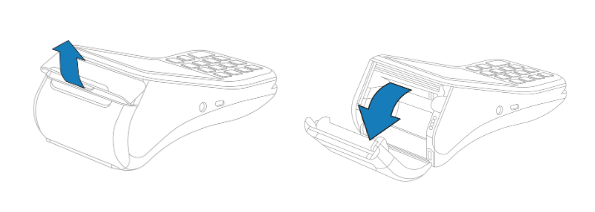
- Insert the paper roll with the edge of the paper at the top of the roll.
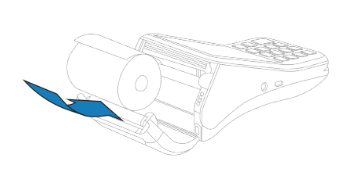
- Unroll the paper until it is over the serrated edge of the device, and then close the compartment door.
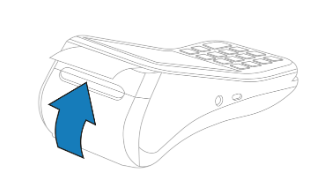
Running a transaction
Note: To edit the returns policy printed on your receipts, go to your Merchant Portal account.
- Run a transaction.
- (Optional) If merchant receipt printing is enabled, a merchant receipt prints automatically once the transaction has been approved. To enable merchant receipt printing, contact our Support team.
- To print a customer receipt, tap Print receipt.
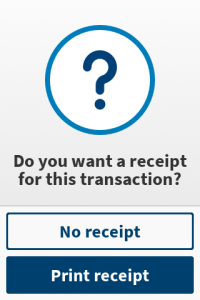
Troubleshooting
No receipt paper in device error message
If there is no receipt paper in your V400m, your device displays the following error message:
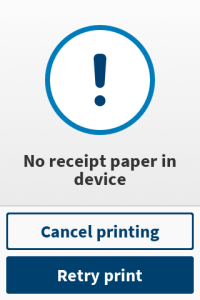
To print a receipt, load receipt paper into your Genius V400m, and then tap Retry print. To cancel, tap Cancel printing
Let us know if this answered your question. If not, please let us know why!
Tags: receipt, print receipt, not working, troubleshooting, v400m, semi-integrated solution