To set up your Genius Countertop, complete the following steps:
Step 1: Attach the utility cable
- Turn your device upside down and place it on a flat, stable surface.
- Firmly press the flexible tabs and push up to remove the communications module.

- Hold the communications module securely and slide out the metal plate.
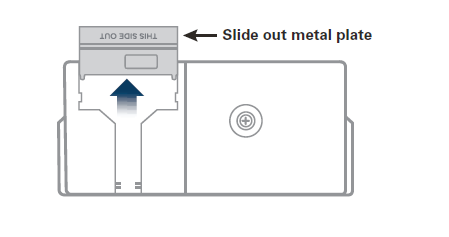
- Attach the utility cable to the communications module, and then slide the metal plate back into place.
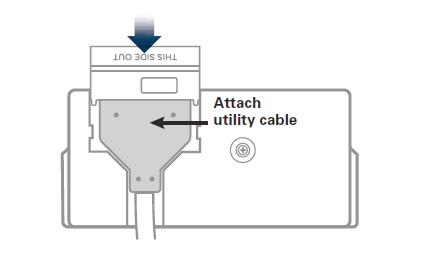
- Slide the communications module into your device until the flexible tabs click.
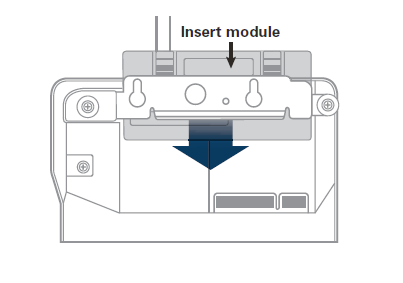
Step 2: Attach the power adapter
- Make sure that the communications module is firmly in place on your device.
- Insert the 12V power adapter into the +12VDC port on the utility cable.
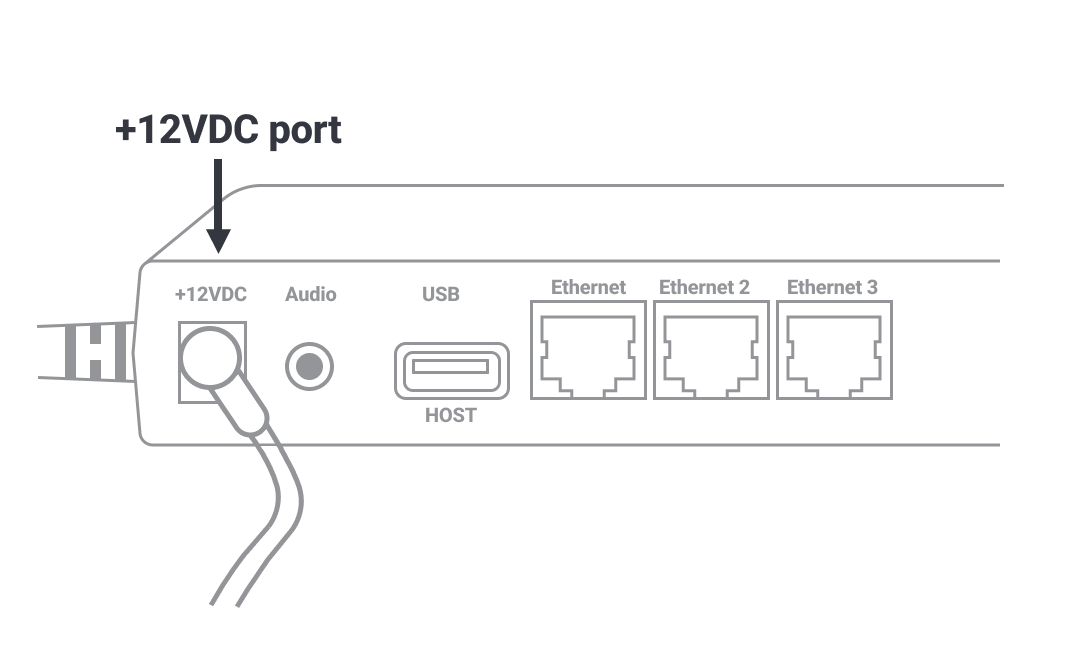
- Plug the 12V power adapter into a power outlet. Your device will turn on.
Step 3: Connect to your network
- Insert one end of the Ethernet cable into a free port on your router or switch.
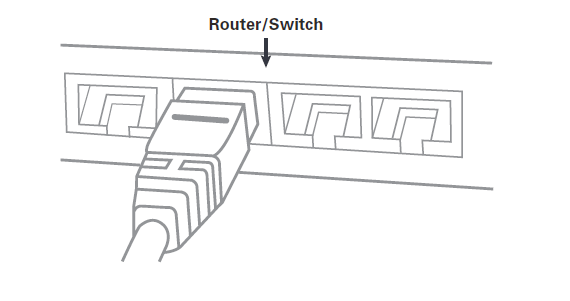
- Insert the other end of the Ethernet cable into the Ethernet port on the utility cable.
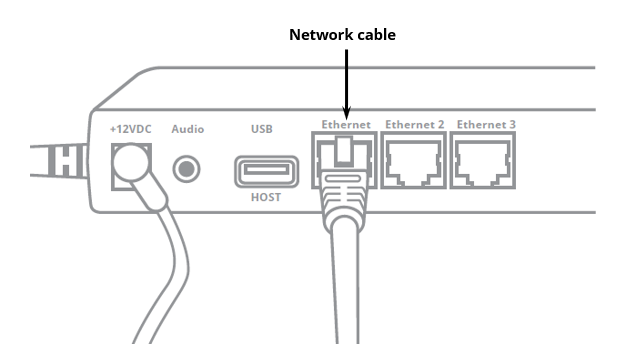
Step 4: Configure your POS
To configure your POS, you need the following:
- Your Merchantware credentials, including your:
- Merchantware name
- SiteID
- Key
- The IP address or hostname of your Genius Countertop.
Note: If you don’t have a free Ethernet port, your POS can share a network connection with your device. To allow your POS and your device to share an internet connection:
- Insert one end of the Ethernet cable into your POS.
- Insert the other end of the Ethernet cable into the Ethernet port on your utility cable.
Next steps: Check that your Genius Countertop is ready to use.
Let us know if this answered your question. If not, please let us know why!
Tags: countertop, ready to use, network cable, attach cable, power cable, set ip address, set up genius, set up pos