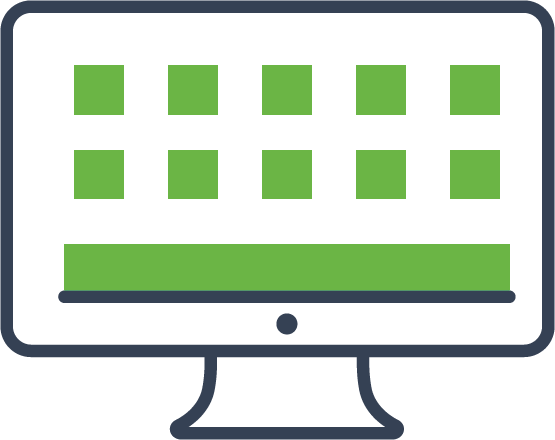The Genius solution is available on the following devices:
- Genius P400
- Genius e285
- Genius M400
- Genius V400m
The features you can use depend on the type of device you have and what our Customer Support Team and your POS supplier has been enabled.… Read More “What features can my Genius device support?”