ACH Reports
These guides include information that Omaha Merchants are expected to adhere to.
1) The Omaha Consumer ACH Originator Guide is a brief tutorial for Omaha merchants regarding the ACH product they are offering their customers as an alternate payment method to… Read more