You can:
- Create and manage user accounts
- Navigate to transaction and dispute reports
- Navigate to your PCI compliance tool
- Navigate to your Customer Engagement tool
- View your statements
Once your account is created, you will receive a setup email.
NOTE: The URL for the Portal is unique to each merchant base.
The URL provided in the email is the one that you will need to use to access the Portal.
Please bookmark the URL so you can return to it quickly and easily.
The URL provided in the email is the one that you will need to use to access the Portal.
Please bookmark the URL so you can return to it quickly and easily.
Navigating to your account
When you log in, the home screen is displayed listing quick actions you can take:
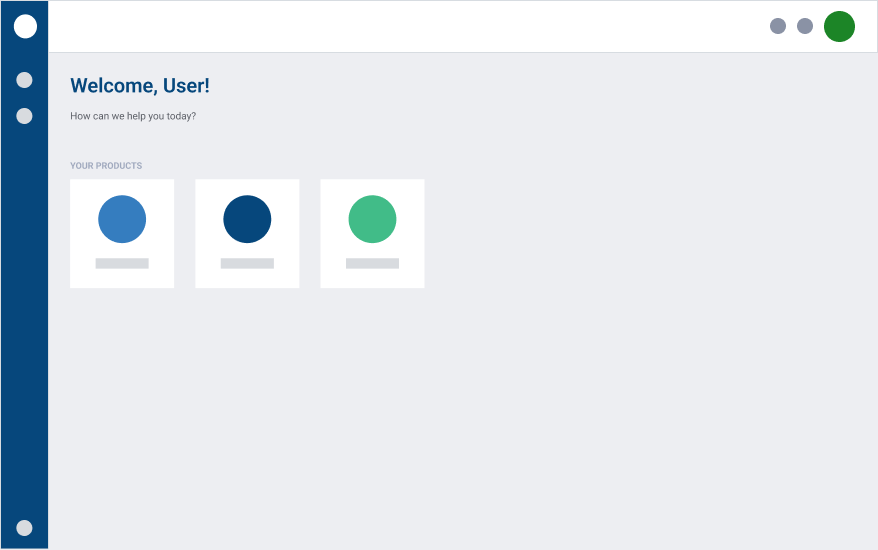
Note:
- You can always access your applications by clicking the app drawer icon in the upper right corner –
 .
. - You may see products that you are not subscribed to.
From the home screen, you can also access the following:
- The User Management section – navigate to the menu on the left-hand side of the screen, and then click the User Management icon
 . In this section you can view your user account, view other user accounts, and create new user accounts.
. In this section you can view your user account, view other user accounts, and create new user accounts.
- Your account information – on the top right-hand corner of the screen, click your initials, and then click My Profile. In this section, you can view your account information and manage your MFA preferences.
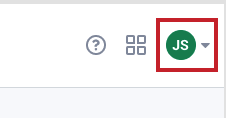
Was this post helpful?
Let us know if you liked the post. That’s the only way we can improve.