To set up your Genius Mini, do the following:
Part 1. Install the Genius Mini application on your mobile device
Important: You must install the Genius Mini application on the same mobile device that you installed your POS application.
You can download the Genius Mini application from one of the following:
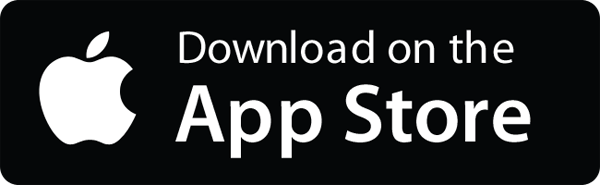
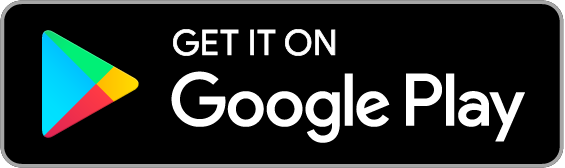
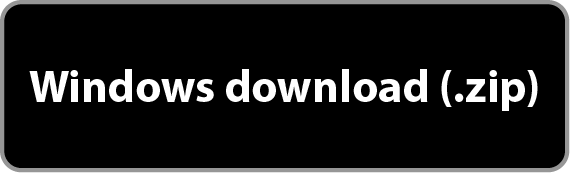
Part 2. Connect your Genius Mini to your mobile device
Important: Do not use the system settings on your mobile device to pair your Genius Mini with your mobile device. The Genius Mini application cannot connect to your Genius Mini if you use the system settings on your mobile device.
Bluetooth device
Note: If your mobile device is currently paired with another Bluetooth device, you must unpair the Bluetooth device before you begin.
To pair your Genius Mini with your mobile device, complete the following steps:
- Turn on Bluetooth on your mobile device.
- On your Genius Mini, press the power button once. The status light flashes blue, then green, and then red.
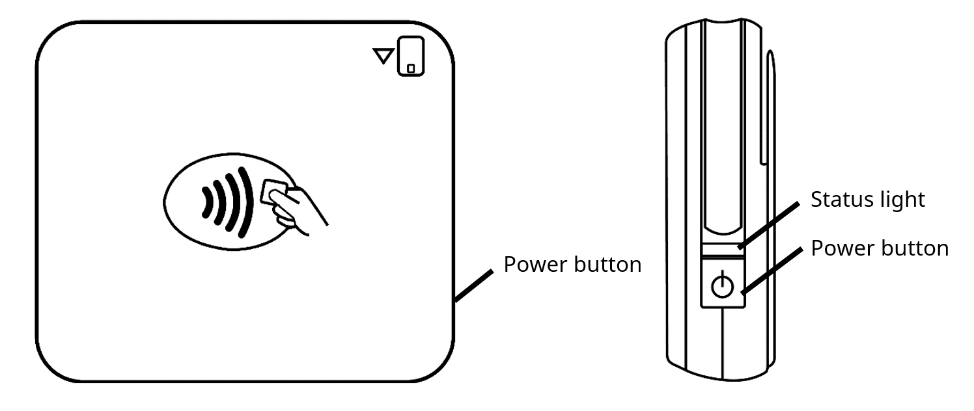
- On your Genius Mini, press the power button again. The status light flashes blue.
- Open the Genius Mini application on your mobile device.
- On the home screen, tap No Device, please select device.
- Tap Bluetooth.
- From Found devices, tap on the serial number for your Genius Mini.
– Your Genius Mini pairs with your mobile device and returns to the home screen. The upper-left corner of the home screen shows “Bluetooth reader connected”.
Audio jack device
To connect your Genius Mini to your mobile device, complete the following steps:
- Insert the audio jack connector into the audio jack port on your mobile device.
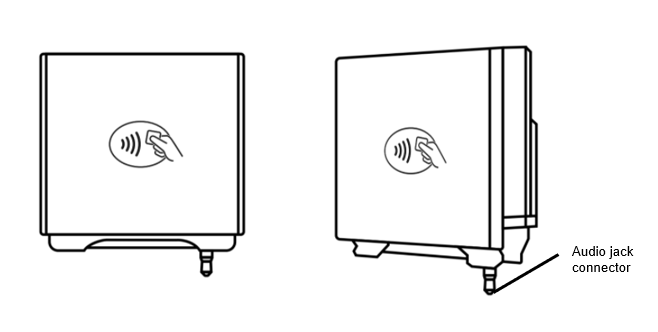
- Open the Genius Mini application on your mobile device.
– Your Genius Mini connects with your mobile device. The upper-left corner of the screen shows “Audio jack reader connected”.
Part 3. Set up your POS with your Genius Mini
Important: If you are using a Genius Mini with Bluetooth, make sure your Genius Mini and your mobile device are in close together when configuring your POS application.
Your POS application communicates with your Genius Mini using either a static IP address or a dynamic IP address. Consult with your POS provider to determine which type of IP address you should use.
For more information about dynamic IP addresses and static IP addresses, see What is the difference between a dynamic IP address and a static IP address?.
To configure your POS, you need the following:
- Your Merchantware credentials, including the following:
– Merchantware name
– Site ID
– Authentication key
Let us know if this answered your question. If not, please let us know why!
Tags: set up, ready to use, set ip address, set up pos, mini, bluetooth, audio jack