Important: If you lose or forget your Com Control password, you can’t reset it using your Genius M400. You must contact our
Support Team to receive a replacement device.
Change the Com Control password
- Use the keypad to press 1, 5, and 9 at the same time.
- Tap Com Control.
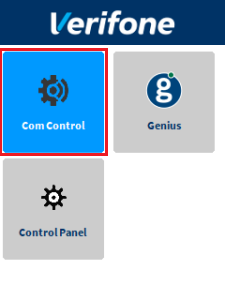
- Tap More.
- Tap Configuration, and then use the keypad to enter the password. The default password is 200331.
- Tap OK.
- Swipe up, and then tap Change Password.
- Use the keypad to type the current password, and then tap OK.
- Tap New Password, and then enter the new password. The new password must:
- Contain only numeric values
- Have a minimum of 6 characters
- Have a maximum of 12 characters
- Tap Confirm Password, and then reenter the new password.
- Tap Set Password.
Apply your settings and return to the home screen
- Use the keypad to press the Cancel button twice.
- Tap Exit, and then tap Yes.
- Tap the Genius icon.
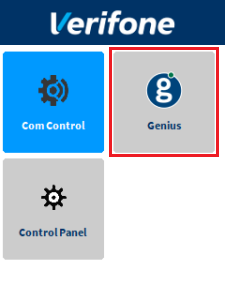
Let us know if this answered your question. If not, please let us know why!
Tags: change password, m400, com control